- Getting started with HTTPS: Overview
- Getting started with HTTPS: Java keystore and keytool essentials
- Getting started with HTTPS: Let’s Encrypt on Cloud Foundry and Bluemix
- Getting started with HTTPS: Trusting Let’s Encrypt certificates in Java
Let’s Encrypt has made it easy and free to get trusted certificates to setup HTTPS connections to your application. I will show you how to create a certificate and add it to your Cloud Foundry and Bluemix applications. Cloud Foundry is an open source Platform-as-a-Service which is used by many cloud providers. Bluemix is one of these providers that uses Cloud Foundry as a foundation for their platform. This also means that the Cloud Foundry method described below will also work for Bluemix.
Since every implementation of Cloud Foundry will have a different graphical interface, I will try to do as much as possible through the Command Line Interface (CLI).
Prerequisites
- Recent version of the Cloud Foundry Command Line Interface installed
- A working running Cloud Foundry application
- A custom domain linked to your application in Cloud Foundry
- A proper DNS setup at your provider, that forwards your domain to your Cloud Foundry application.
Manual Let’s Encrypt certificates on Cloud Foundry (WORK IN PROGRESS)
Install the Let’s Encrypt certbot - make sure you choose Software: none of the above since we are doing a manual install of the certificate.
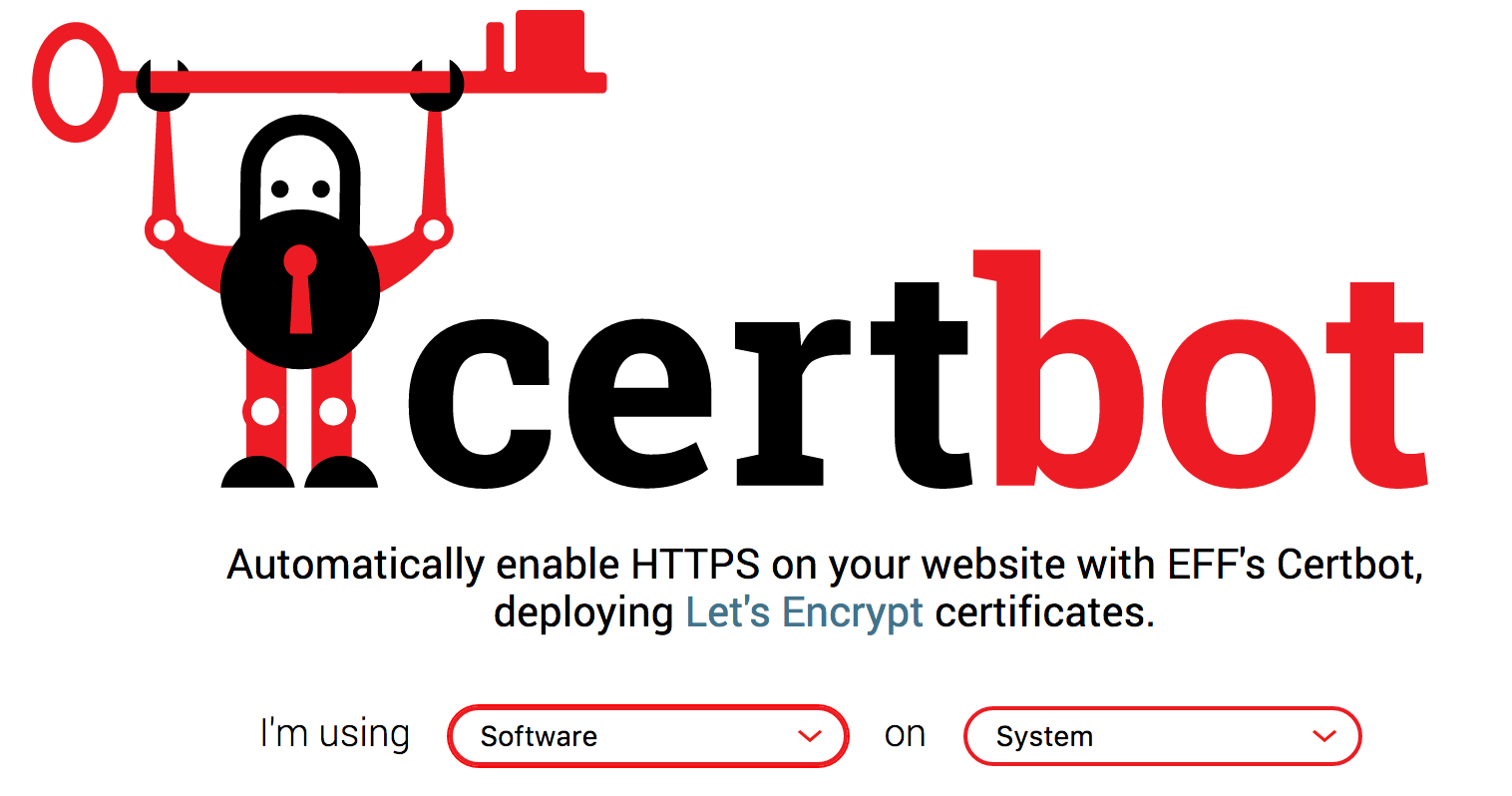
POST HAS TO BE UPDATED MORE TO COME
Automated Let’s Encrypt certificates on Cloud Foundry
There are a few extra prerequisites for this automated step.
- Install the Cloud Foundry Command Line interface.
- Download the cloudfoundry-letsencrypt script
- Make sure you have Python installed on your computer.
- Make sure you have pip installed on your computer.
When you have the necessary prerequisites on your compouter, go to the downloaded cf-letsencrypt folder. Rename the domains.yml.example file to domains.yml. Add your email, domain(s) and host(s) for which you want to generate and install certificates. You can set the staging property to true, when trying out the script, so you don’t hit the Let’s Encrypt rate limits. When set to true, certificates that are generated will be signed by a test certificate and will not be trusted by browsers.
Here you can see my domains.yml for my domain drissamri.me:
{
"email": "test@drissamri.me",
"staging": false,
"domains": [
{
"domain": "drissamri.me",
"hosts": [
".",
"www"
]
}
]
}
You are now ready to run the script: python setup-app.py. This can take a few minutes. If no errors occured, the certificates are generated and available in the automatically created letsencrypt application on Cloud Foundry. You can run the following commands to copy the files over to your local machine, don’t forget to fill in your domain inside the commands. In my case it would be drissamri.me:
cf ssh letsencrypt -c 'cat ~/app/conf/live/<<YOURDOMAIN>>/cert.pem' > cert.pem
cf ssh letsencrypt -c 'cat ~/app/conf/live/<<YOURDOMAIN>>//chain.pem' > chain.pem
cf ssh letsencrypt -c 'cat ~/app/conf/live/<<YOURDOMAIN>>/fullchain.pem' > fullchain.pem
cf ssh letsencrypt -c 'cat ~/app/conf/live/<<YOURDOMAIN>>/privkey.pem' > privkey.pem
As far as I know, there is no Command Line Interface command available to upload these certificates to your Cloud Foundry instance. I suggest you head over to your providers website, and upload them manually through the website. If you are using Bluemix, please use the method provided below. This letsencrypt application does not shutdown automatically, make sure you run cf stop letsencrypt to stop the application or cf delete letsencrypt to delete the application. Deleting means you can no longer download the certificates and will have to generate them again if you didn’t copy them and need them for another webserver.
Automated Let’s Encrypt certificates on Bluemix
This method is very similar to the one for Cloud Foundry, but in this step the prerequisites are a little bit different. You need to have the additional Bluemix Command Line Interface installed and use the bluemix-letsencrypt specific script instead of the cloudfoundry-letsencrypt script.
The added benefit of using this Bluemix specific method is that you don’t have to manually download and upload the generates HTTPS certificates. This is done automatically in the script, using the Bluemix CLI
Update the domains.yml like described in the previous method. You are now ready to run the script: python setup-app.py. This can take a few minutes, but if everything went OK, the output should be something like this:
requested state: started
instances: 1/1
usage: 64M x 1 instances
urls: drissamri.me/.well-known/acme-challenge/, www.drissamri.me/.well-known/acme-challenge/
last uploaded: Wed Feb 22 00:22:32 UTC 2017
stack: cflinuxfs2
buildpack: python_buildpack
state since cpu memory disk details
#0 running 2017-02-22 01:24:37 AM 0.0% 0 of 64M 0 of 1G
Parsing log files.
Waiting for certs...
Certs not ready yet, retrying in 5 seconds.
Making GET request to https://drissamri.me
("bad handshake: Error([('SSL routines', 'SSL23_GET_SERVER_HELLO', 'tlsv1 unrecognized name')],)",)
Running: cf ssh letsencrypt -c 'cat ~/app/conf/live/drissamri.me/cert.pem'
Running: cf ssh letsencrypt -c 'cat ~/app/conf/live/drissamri.me/chain.pem'
Running: cf ssh letsencrypt -c 'cat ~/app/conf/live/drissamri.me/fullchain.pem'
Running: cf ssh letsencrypt -c 'cat ~/app/conf/live/drissamri.me/privkey.pem'
Stopping app letsencrypt in org yourorganization / space dev as name@email.com...
OK
Attempting certificate upload...
Uploading certificate to domain 'drissamri.me'...
OK
Certificate was uploaded to domain 'drissamri.me'.
Making GET request to https://drissamri.me
Warning: Please note that your SSL certificate, its corresponding PRIVATE KEY, and its intermediate certificates have been downloaded to the current working directory. If you need to remove them, use `rm *.pem`
Upload Succeeded
Your website, in my case drissamri.me, should now already be available over https. If you want to copy the certificates, you just need to follow the instructions in the output. This is done using by ssh’ing into your application using cf ssh letsencrypt and copying the files located in ~/app/conf/live/YOURDOMAIN/.